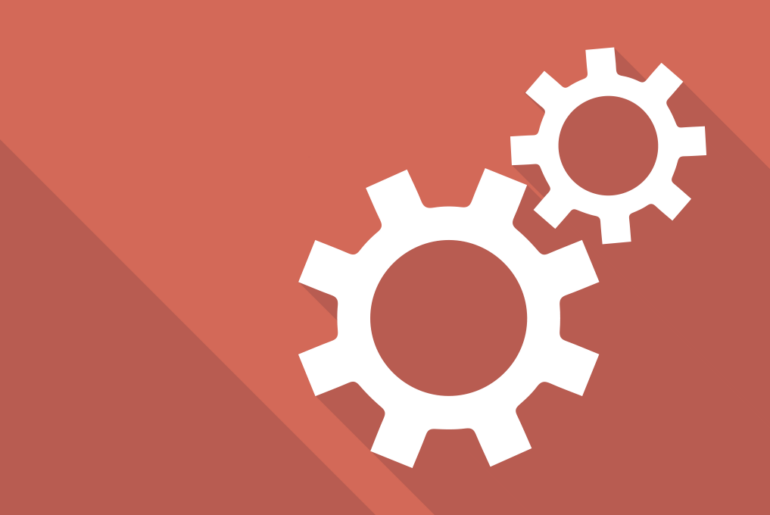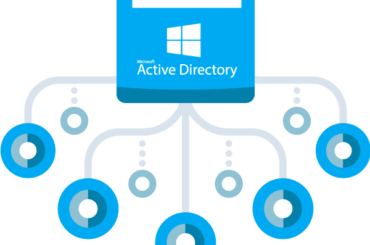This guide and the Approval Request template, which you can import via the workflow library, allows you to receive and approve, or reject, requests via email.
Approval requests will require half the approval group to either approve or reject the proposal, or let a specific period of time pass, to reach a decision.

Requirements
- Replace the job “replace_1” with an incoming email trigger.
- Connect the form trigger (Trigger2) to the Approval Request Form.
- Add group members to the group “Approval Group”.
- These are the recipients which will approve or reject the requests.
Configuring the workflow
One of the main reasons to use the workflow builder for your IT solutions is that it gives you the ability to easily modify the workflow as needs and requirements change. This chapter will provide some pointers to where you can make changes to the workflow.
Change number of votes required
The standard template will count how many members there are in the approval group and then require half of this number (rounded up) to approve or reject. This can be changed quite easily.
- Open the properties for the job “required_approvals_calculation” (job7) by double clicking or selecting it and clicking the cog wheel.
- Scroll down to “Calculate data”.
- Change the calculation in the source field to a calculation or a set number of votes that you want to use.
- Save the workflow.

Change the message text
The template comes with a few default messages and will be sent from sender name “noreply@bosbec.io”. The steps below will allow you to change the sender email address and the response the requester will receive when a request is submitted.
- Open the properties for the message template “Approval request confirmation”.
- Scroll down to the text input “From”.
- Change “noreply@bosbec.io” to what you want the sender address to be.
- Scroll down to the text area “Body”.
- Change the text to what you want the message to read.
- The text contained within brackets is dynamic and will be replaced once the message is sent.
- Save the workflow.
If you need any assistance, we would be happy to help! Please reach out to us at support@bosbec.com if you have any questions about the Bosbec WE platform!
Get started by signing up for a free account today!
Sign up