Even if gaining new customers is vital for any business, the top priority within sales is to retain existing ones. A popular way of doing so is to implement customer loyalty programs, where a number of functions can be included; points system to keep track of how much is being spent, personalised benefits targeting individual customers adapted to their frequently purchased products, the ability to work with a net promoter score (NPS) or simply to add a personal touch that will make the customer feel unique, by sending invites to events and activities.
The goal is always to retain and increase customer purchases with your business. With the Bosbec WE platform, you can create a unique customer loyalty program that will interconnect every activity made by a single customer, for example, purchases, service, refunds and exchanges.
Below we are going through how the points system is connected to the amount that the customer is spending and through which you easily can create automated communication with the customer regarding when you as a business would like action.
It works with the simple process of collecting invoicing information from Dynamics to our own workflows. Every time an invoice is created in Dynamics, the information will be passed on to the workflow. That workflow then creates a customer and adds the loyalty points, to be used later as discounts or various gift options. The only thing you need is to sign up with a Bosbec account and install our Dynamics Add-in.
Workflows and how to use them
In our Service Store, there is a pre-configured service installation for Dynamics available under Loyalty Program Integration. Once Dynamics is installed, the way to receive sales data is through workflows.
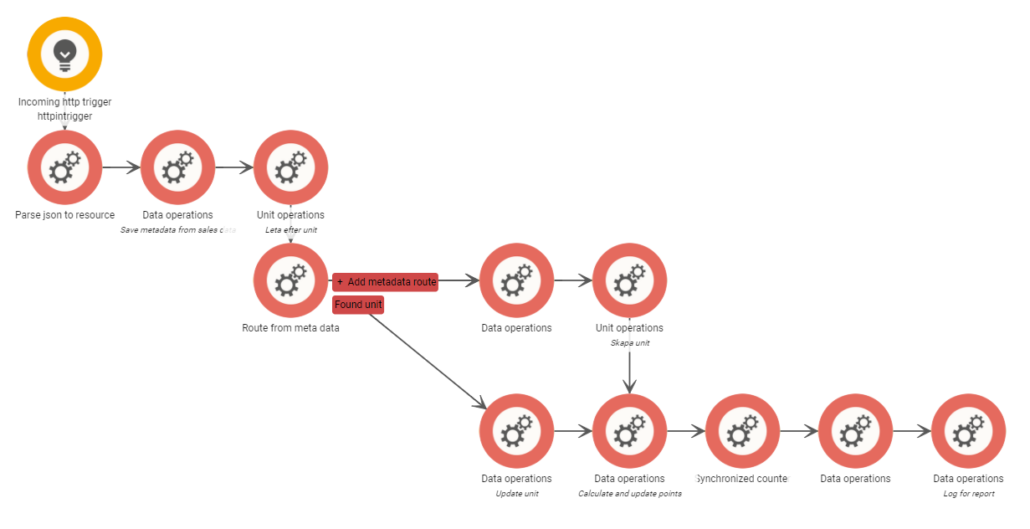
The workflow has a trigger that receives commands from our HTTP-in API – meaning that we can receive the data in a way that matches the needs of the sender, whereafter the data is transformed within the workflow so that we can easily work with it as a resource. In this instance, it comes in as a JSON object, where we save the metadata that we would like to use through Data Operations.
Every command consists of invoicing information from a customer. In order to utilise the data, we will need to allocate the customer in our system or create a new profile. Units are used to store information, and on this instance, that means every customer is represented by a unit, and sales data is represented as metadata. Within the workflow, any pre-existing points will be calculated and linked to the current invoice. The final result of the initial stage is a single existing unit per customer that we can work within other processes later on.
Redemption
The second part involves the processing of customer data and their points. For this part, we will need another workflow where we can search for a client and either show their status or deduct points when they are being redeemed. This workflow is installed in the same manner as our first – simply go to our Service Store and find it under Loyalty Program – Basic.
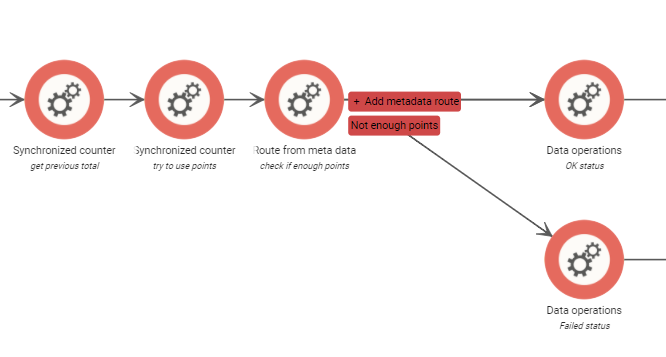
At the moment of deduction, it’s important to avoid that multiple simultaneous processes will change the number of points, which is why we use a so-called Synchronised Counter. It enables transaction security so that every withdrawal is dealt with before the next process runs, and it creates a unique ID that will be returned to user and can be used to track the transaction.
Dynamics Add-In
During the installation of the Add-In, a token and a workflow ID is requested. The token is created through Bosbec Admin (https://bosbec.io/#!/rest-api) and allows Dynamics to command the Bosbec account. The workflow ID deals with redemption, which also is collected via Bosbec Admin by clicking on details for the workflow that is named Loyalty Program – Basic.
As soon as the installation is finished, the sales data will be starting to transfer automatically—Right-click on your workflow in Bosbec Admin to view Workflow Execution Contexts.
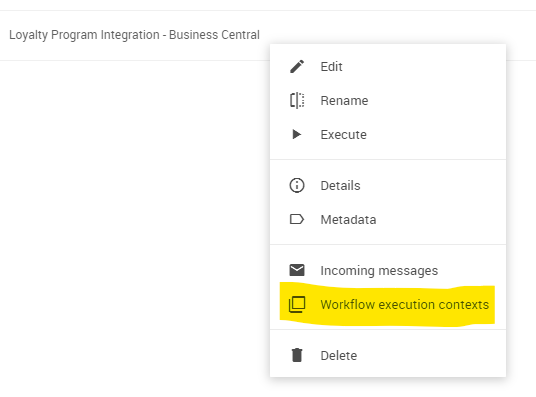
You can also view the commands in Dynamics by searching Bosbec and then choose Bosbec Integration Log.
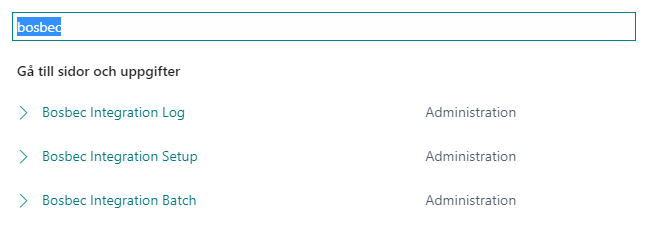
Usage of points
Redemption occurs by opening a customer account in Dynamics and by clicking Customer Redemption.
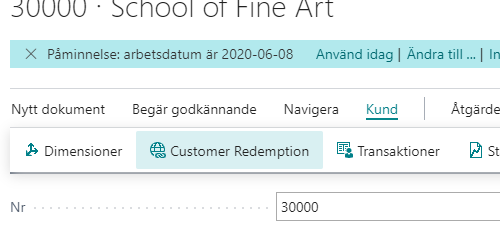
By clicking Customer Redemption, a website will appear with information about the customer. At the same page, you are able to assign the number of points that should be redeemed, and once the transaction is finished, you will receive a transaction code that can be used for tracking.
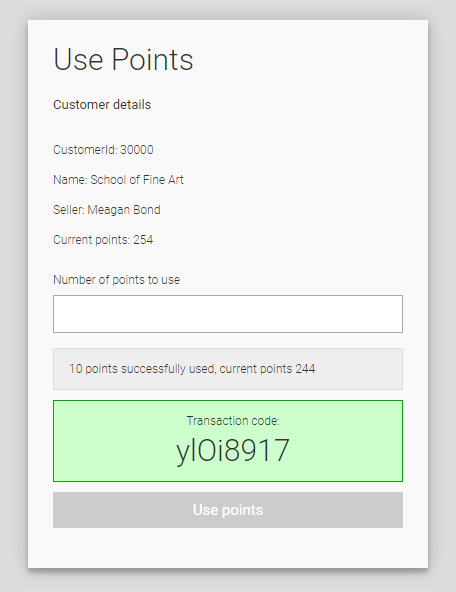
There are a number of different ways to continue working with the functions that come with the data that is amassed with this program. By either modifying the existing workflows or create new workflows, it’s easy to make continuous adjustments to the loyalty program that will align with new demands that arise along the way. Some examples of complementing add-ons may be:
- To send out a new offer to all clients that have purchased something but not used their existing points for that month.
- To add points for customers that have responded to a customer survey.
- Alerting the customer relations manager about customer sales dropping below a specific level.
- Create unique offers based on what the customers have purchased.
- Create local offers based on popular items in that specific area.
Creating an account with Bosbec in free and simple. Simply sign up here and learn how Bosbec can help you create smart solutions for the unique needs of your business today.
We are diving deeper into the numerous benefits that a loyalty program will have for your business in our latest blog, which you can read here



