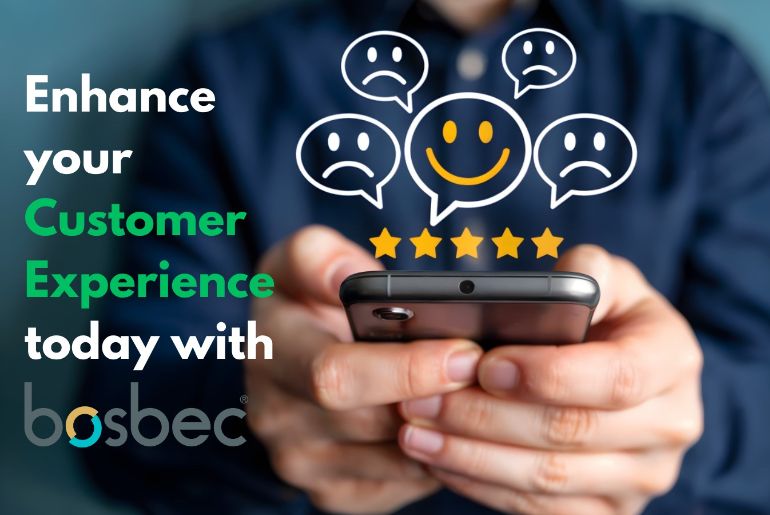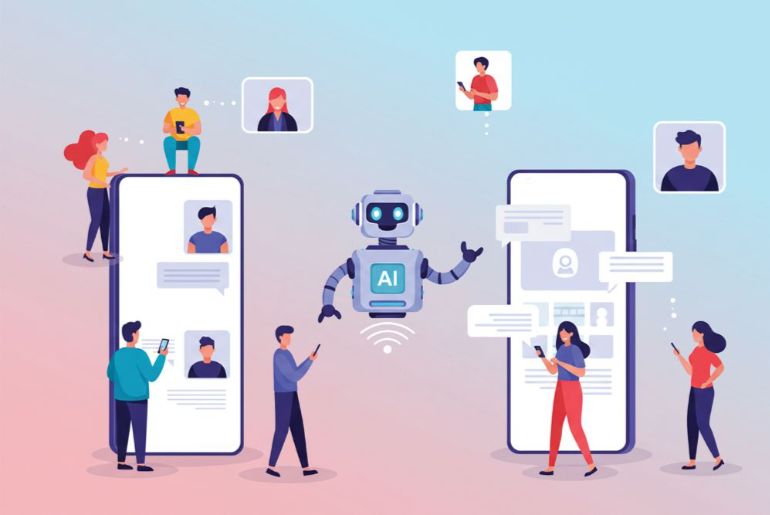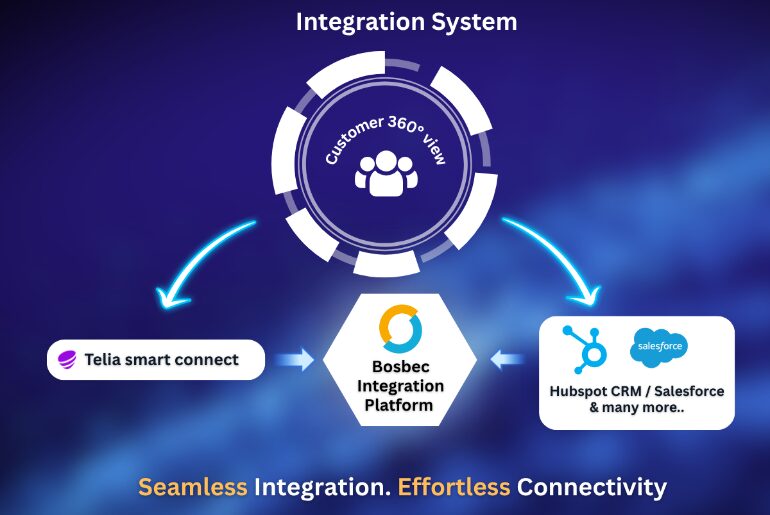If you are a beginner with the Bosbec platform, let this blog post serve as a guide and help you navigate the Workflow Builder and find the resources you need to get started!
Who is the Bosbec Workflow Builder for?
The Bosbec Workflow Builder is a low-code development platform, which means that it requires minimal to no coding experience to create automated processes to improve your organization. There are numerous benefits of the Bosbec platform and many different branches can utilize this functionality; finance, retail, medical care and security as just a few named.
How do I start building my IT solution?
Once you have an idea of what type of process you want you should go ahead and open the Bosbec Workflow Builder. This is your interface and work area where you can develop your automated process, and contains several tools and functionalities divided into “triggers”, “jobs” and “resources”.
Triggers initiate your processes and can react to an incoming message or requests, or alternatively be started manually in the Workflow Builder interface.
Jobs are all the functions and operations you can do. If you want to make an integration or send out a batch of SMS messages to a group, use different jobs to do it; if you want to calculate your NPS score, use a different job to do that! Jobs in Bosbec Workflow Builder have different functionalities and is very adaptable towards external systems. You can receive data from one external system and adapt the data so it suits another. Keep reading to learn more about this process.
Finally, resources are where you store your data and information on your account, all ranging from recipients and data units to groups and files.
In the image below, you can see how you can access these different components in the workflow area. Look through your jobs, triggers, and resources in the toolbox to the left.
To learn more about the user interface of Bosbec Workflow Builder, take a closer look at our User Interface and find out more.
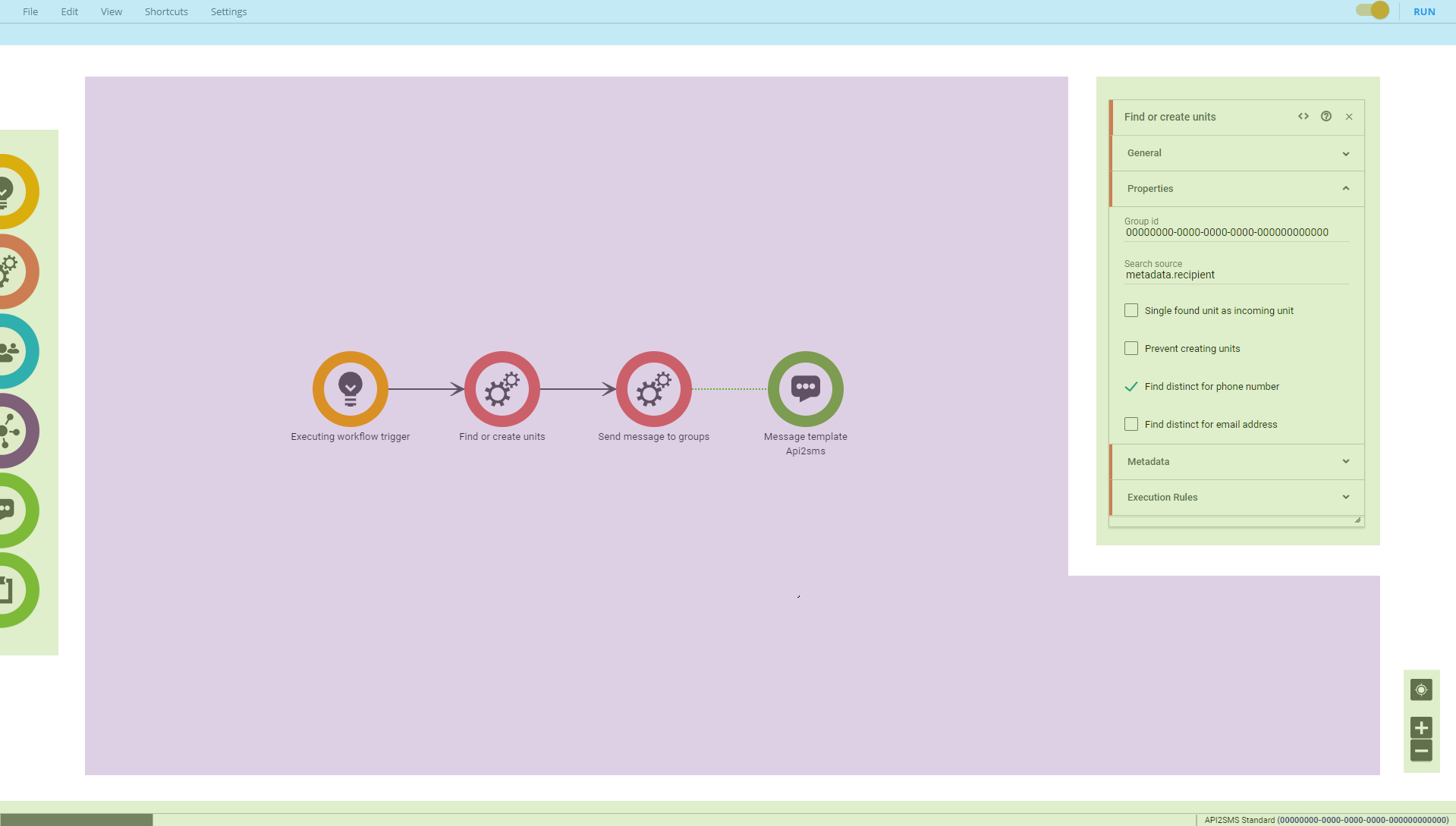
When you have a feel of your work environment, you’re ready to build your first IT solution!
Follow the steps in our Getting Started guide, and you will create a solution that sends out a message to a group of recipients, starting manually from your interface.
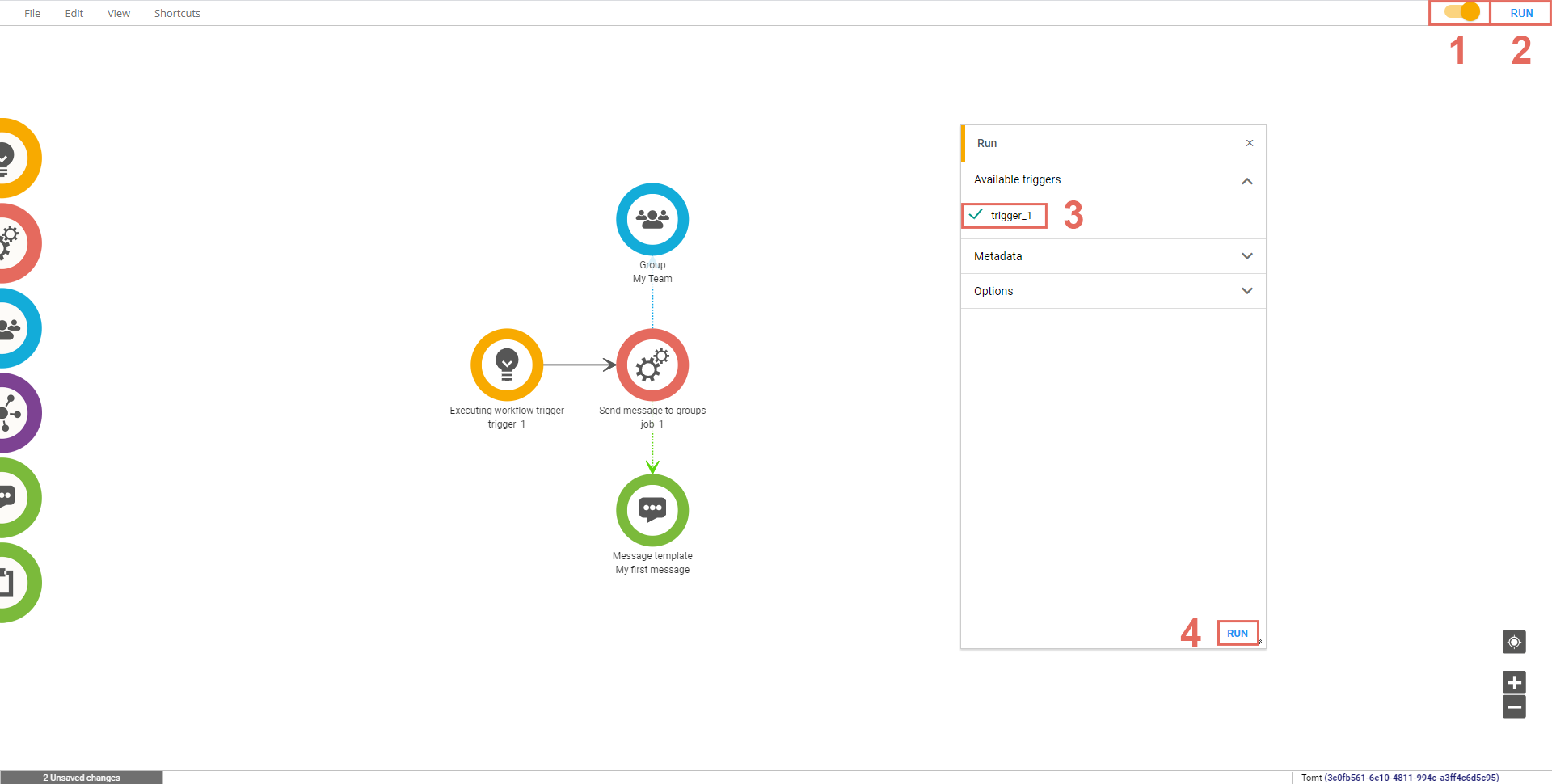
At this stage, you have acquainted yourself with your work environment and built your first solution, well done! Developing a solution from scratch can sometimes be daunting, so to help structure your development into more clear steps you can read more about the Design Process of building workflows. The page covers some key concepts to keep in mind when you automate processes for your company.!
What can my workflow do?
Your workflow can react to several events by the use of triggers. Below are a few examples of triggers that can start your process:
- Executing workflow trigger – Manually start your process.
- Incoming HTTP trigger – Your workflow will start when an incoming HTTP request is sent to Bosbec.
- Incoming email trigger – Create a reservation and your workflow will react when an email is sent from a certain address.
There are numerous ways that the Workflow Builder can operate on your data! The below are a sample of some of the functions you can use:
- Send message to groups – Send a message (SMS, email, app, or IoT) to a group of recipients.
- Remote HTTP request – Create your own HTTP request to call external APIs and services, and handle the response in the Workflow Builder
- Answer Sender – If an Incoming message trigger has been initiated, use this job to reply to the sender with any message you want.
To learn about more jobs that are available in the Workflow Builder, look through our Help pages, and see if you can find some interesting jobs that you might want to use!
Use our Index to look for terminalogy used in the Workflow Builder that you might be wondering about.
If you ever need help in your development or have any questions or concerns, do not hesitate to reach out to our support team at support@bosbec.com, and we’ll gladly help you in your development!
Get started by signing up for a free account today!
Sign up